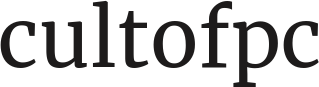Virtual Reality is a very interesting technology that changed the way we play games now. Modern headsets compared with gaming consoled can take you to the magical world of any game you want. However, when one decides to connect PSVR on PC, some issues are sure to appear. It’s simply because the devices don’t work together. If you are not eager to buy a separate device, there’s a solution. Read this article carefully to find out which software you need to get to pair up the gadgets and which settings need to be adjusted.
Step-by-step instruction on a simple method to add PSVR on PC:
Since the devices are not supposed to work together, you’ll have to get a third-party software to fix the issue.
The initial step to the goal is to buy Trinus PSVR on PC. Visit the official site, get the .exe file and open it. Stick to the prompts to finish installing the software. Remember that the trick will work with Steam games. However, it’s still good news, right?
Do you need anything else?
You don’t need any extra accessories or hardware. That’s the beauty of the software. Besides, it has a trial period which is more than enough to test the service and decide whether you find it useful.
Further steps toward connecting PSVR on PC:
Step No. 1. You attach the HDMI cable to both the PS4 and PC.
Step No. 2. Connect the processing unit with the plug using USB or Micro USB cables.
Step No. 3. Attach your VR to the processing unit. The latter, in its turn, gets attached to the power outlet.
Step No. 4. Now double-check both devices use the same resolution. While most PSVRs have 1080p, you’d better tune the displays to the same quality.
Step No. 5. Launch the PSVR and wait till the computer recognizes it as the 2nd screen.
Step No. 6. Go to the Display settings and choose to Extend these displays.
After the initial installation is over, you need to adjust the setting of the program and gadgets, so that you could start playing your favorite games.
From now on, the PSVR on PC is ready for your gaming adventures. Pick the options that work with mouse and keyboard.
Using Trinus PSVR software, a gamer can easily connect his PSVR to the Windows-running PC and enjoy tons of games. For instance, thanks to the program, you may pick Doom, GTA V, and many other games.
Useful tips to take into account
In case you have problems with audio, you should use your headphones and check if the sound settings on the PC are fine, too.
Furthermore, when some problems with tracking or drifting happen, you can eliminate the situation by placing the headset on an even surface. Use the program’s settings to calibrate such details. Most of the features can be adjusted to your needs via the newly added program.
The conclusion on connection PSVR on PC
Now you know everything about the easy steps you may take to add PSVR on PC. Just download the right software and stick to the tips from this article to succeed. Remember that it’s rather time-consuming, so be patient. While connecting these devices can be harder than you thought, it’s a decent solution. After all, you will have a chance to enjoy your favorite Steam games using your computer.